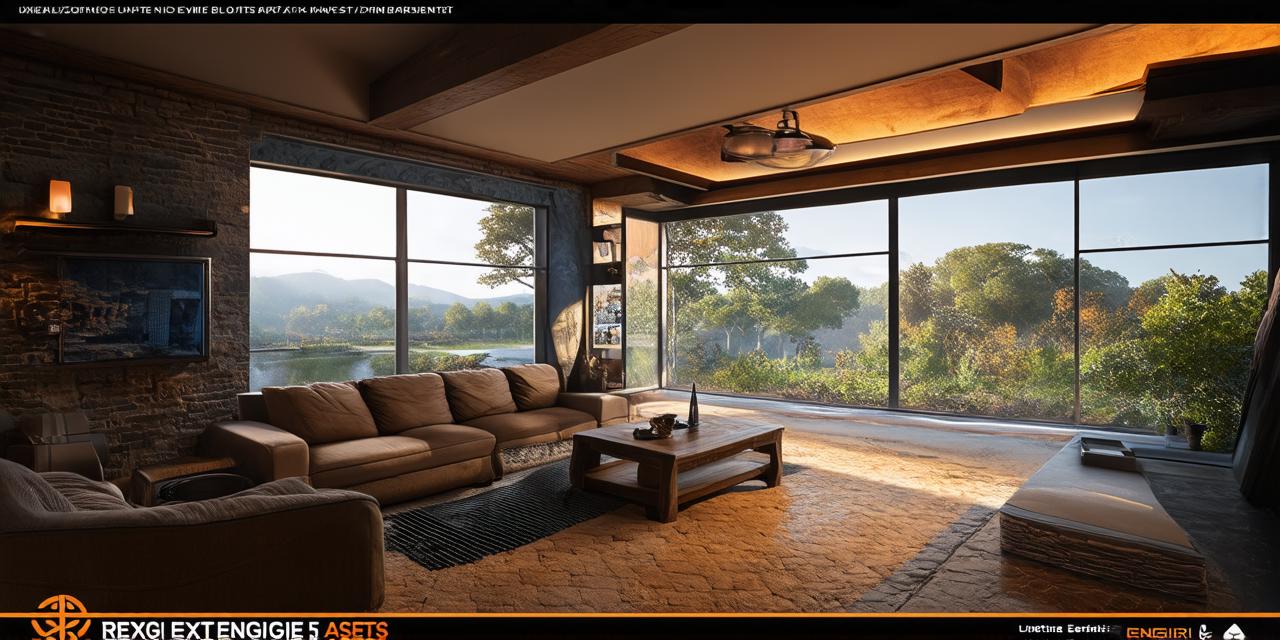As one of the most popular game engines on the market, Unreal Engine (UE) offers a wide range of tools and features that allow developers to create stunning, interactive games. With its latest version, UE5, developers have even more capabilities at their disposal.
Getting Started with Unreal Engine 5
Before diving into the nitty-gritty of game development with UE5, it’s important to get familiar with the basics of the engine itself. Here are some key things you should know:
-
Installation: The first step to getting started with UE5 is to install the engine on your computer. You can download the latest version from Epic Games’ website.
-
Setting up a new project: Once you have installed UE5, you can create a new project by opening the “New Project” window in the editor. Here, you can choose the type of project you want to create (e.g., 3D game, virtual reality application), select your preferred template, and configure some basic settings.
-
Understanding the user interface: The UE5 editor is a complex tool with many different windows and menus. Familiarize yourself with the main ones, such as the Content Browser, the Hierarchy Viewport, and the Inspector. You can also customize the editor’s layout to suit your preferences.
-
Creating assets: Assets are the building blocks of any game or application. With UE5, you can create a wide range of assets, including 3D models, textures, animations, and more. The Content Browser is where you will spend most of your time creating and managing these assets.
Creating a Basic Game Environment
Now that you have a basic understanding of UE5’s features and tools, let’s dive into creating a simple game environment. Here are the steps to follow:
-
Importing assets: The first step in creating a game environment is to import the necessary assets. This might include 3D models for buildings, trees, and characters, as well as textures and animations. You can import these assets from various file formats, including FBX, OBJ, and PNG.
-
Placing objects: Once you have imported your assets, you can place them in the scene using the Hierarchy Viewport or the Content Browser. Simply drag and drop the objects where you want them to appear.
-
Positioning and scaling: You can position and scale objects by using the Transform tool in the Inspector. This allows you to adjust an object’s position, rotation, and scale in real-time.
-
Adding lighting: Lighting is a crucial element of any game environment. With UE5, you can add various types of lights, including point lights, directional lights, and spotlights. You can also adjust the color, intensity, and other properties of these lights to create the desired atmosphere.
-
Adding camera: The camera is what allows the player to view the game world. With UE5, you can add cameras to your scene and position them where you want. You can also adjust the camera’s field of view and aspect ratio.
Creating a Basic Game Logic
Now that you have created a basic game environment, let’s add some logic to make it interactive. Here are the steps to follow: