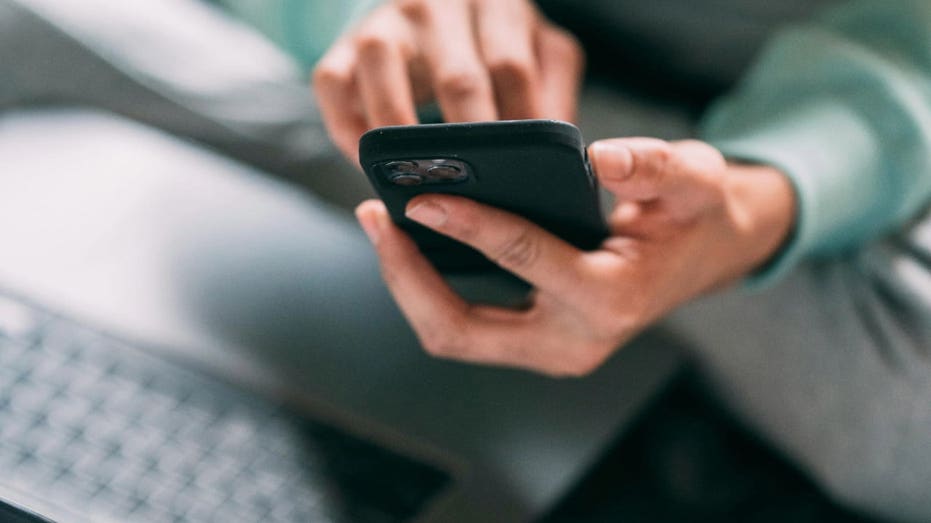Have you ever experienced the frustration of missing emails? While many of us prefer not to be overwhelmed by a flood of messages, it’s another matter entirely when important emails vanish unexpectedly. Understanding the reasons behind this disappearance is just as crucial as finding a solution.
A Concerned User’s Dilemma
Mary Ann from Southport, North Carolina, reached out to us with a pressing question: “Help – my emails stored in individual email folders disappear on my iPhone 13 Pro Mail app. Why? Is there a fix so this won’t happen again?” This situation is not uncommon; many users face similar issues, making it essential to explore the causes and remedies for disappearing emails.
Don’t Worry, Android Users!
If you’re an Android user facing similar email troubles, we’ve got you covered. We’ll provide tailored solutions for Android devices as well.
The First Step: Restart Your iPhone
If you find your emails missing from your iPhone, there could be several reasons. Before diving into complex troubleshooting, the simplest solution is to restart your device. This quick action can sometimes restore missing emails. Here’s how to restart your iPhone 13 Pro:
1. Press and hold the side button and one of the volume buttons until the sliders appear.
2. Drag the slider to turn off your iPhone.
3. After your device powers down, press and hold the side button again until you see the Apple logo.
Common Causes and Solutions for Disappearing Emails
If rebooting your iPhone doesn’t solve the issue, consider the following potential reasons for email disappearance:
1. **Email Account Configuration Issues**: Sometimes, the setup process can lead to problems. If necessary, remove your email account from your iPhone and set it up again.
2. **Protocol Conflicts**: Most desktop email applications use POP3, while smartphones typically use IMAP. This inconsistency can result in disappearing emails. Check if your email is set up on other devices using POP3 and switch to IMAP if possible.
3. **Outdated iOS Version**: Outdated software can lead to glitches. Ensure your iPhone is updated by navigating to Settings > Software Update. If an update is available, follow the prompts to install it.
4. **System Errors**: If none of the above solutions work, it may be a system error. You can contact Apple Support for assistance. Additionally, consider performing a factory reset as a last resort. For step-by-step instructions, search for “How to factory reset my iPhone.”
Troubleshooting for Android Users
Android users may also experience disappearing emails. While settings may vary by manufacturer, here are some general steps to address the issue:
1. **Check Your Email Settings**: Make sure your email account is configured correctly.
2. **Update Your Email App**: Ensure your email application is up to date.
3. **Clear App Cache**: Go to your device settings, find the email app, and clear its cache.
By following these steps, many Android users can resolve email disappearance issues and maintain a well-organized inbox.
Prevent Future Issues
The disappearance of emails can significantly impact both your personal and professional life. To prevent future occurrences, maintain regular updates on your device and review your email settings periodically.
Share Your Experience
Have you ever faced disappearing emails on your phone? What steps did you take to rectify the situation? We’d love to hear your stories—reach out to us at Cyberguy.com/Contact.
For more tech tips and security alerts, subscribe to my free CyberGuy Report Newsletter at Cyberguy.com/Newsletter.
Connect with Kurt for more insights and updates on social media. Your feedback is invaluable in helping us cover the topics you care about most.
Copyright 2025 CyberGuy.com. All rights reserved.